环境配置
Python安装
Windows
Linux
下载文件
wget https://www.python.org/ftp/python/3.6.8/Python-3.6.8.tar.xz进行安装
tar xf Python-3.7.1.tar.xz
cd Python-3.7.1
yum -y install gcc-* openssl-* libffi-devel sqlite-devel
./configure --enable-optimizations --with-openssl=/usr/bin/openssl
make -j4
make install
默认安装路径:/usr/local/lib/python3.7更改安装源
pip3 config set global.index-url https://pypi.tuna.tsinghua.edu.cn/simple升级pip
pip3 install --upgrade pip安装虚拟环境工具
pip3 install virtualenv创建虚拟环境
virtualenv web01切换到虚拟环境
source web01/bin/activate退出虚拟环境
deactivateSelenium
检查
打开dos窗口输入:
pip正常应显示以下内容:
Usage:
pip <command> [options]
Commands:
install Install packages.
download Download packages.
uninstall Uninstall packages.
freeze Output installed packages in requirements format.
list List installed packages.
show Show information about installed packages.
check Verify installed packages have compatible dependencies.
config Manage local and global configuration.
search Search PyPI for packages.
wheel Build wheels from your requirements.
hash Compute hashes of package archives.
completion A helper command used for command completion.
help Show help for commands.
General Options:
-h, --help Show help.
--isolated Run pip in an isolated mode, ignoring environment variables and user configuration.
-v, --verbose Give more output. Option is additive, and can be used up to 3 times.
-V, --version Show version and exit.
-q, --quiet Give less output. Option is additive, and can be used up to 3 times (corresponding to
WARNING, ERROR, and CRITICAL logging levels).
--log <path> Path to a verbose appending log.
--proxy <proxy> Specify a proxy in the form [user:passwd@]proxy.server:port.
--retries <retries> Maximum number of retries each connection should attempt (default 5 times).
--timeout <sec> Set the socket timeout (default 15 seconds).
--exists-action <action> Default action when a path already exists: (s)witch, (i)gnore, (w)ipe, (b)ackup,
(a)bort).
--trusted-host <hostname> Mark this host as trusted, even though it does not have valid or any HTTPS.
--cert <path> Path to alternate CA bundle.
--client-cert <path> Path to SSL client certificate, a single file containing the private key and the
certificate in PEM format.
--cache-dir <dir> Store the cache data in <dir>.
--no-cache-dir Disable the cache.
--disable-pip-version-check
Don't periodically check PyPI to determine whether a new version of pip is available for
download. Implied with --no-index.
--no-color Suppress colored output安装
dos输入在线安装selenium指令:
pip install selenium==2.53.6验证安装
确保已经安装Firefox/Chrome/Ie浏览器中的一个
以Firefox为例(Firefox请安装46以下的版本),打开dos窗口输入指令:
python
from selenium import webdriver
webdriver.Firefox()如果Firefox浏览器被调用启动,则表示selenium安装成功,其他浏览器请查阅“浏览器驱动”
浏览器驱动
Firefox
请勿安装47以上的版本(selenium2不兼容47以上版本)
firefox历年版本的官方镜像地址:
https://download-installer.cdn.mozilla.net/pub/firefox/releases/
Chrome
selenium启动Chrome浏览器需要安装驱动包,不同的Chrome浏览器版本号对应的驱动文件版本号也不同,若不匹配,则无法启动。
查看Chrome版本号?
浏览器内:设置->关于->版本号
浏览器外:打开Chrome安装文件夹
Chrome浏览器chromedriver各版本驱动大全,下载地址:
http://chromedriver.storage.googleapis.com/index.html
下载驱动成功后,确保chromedriver.exe文件放置于path路径下,我之前将环境变量配置到了python根目录,所以一般将chromedriver.exe放置于python安装的根目录。
IE
IE浏览器的IEdriver各版本驱动大全,下载地址:
http://selenium-release.storage.googleapis.com/index.html
selenium之webdriver框架
webdriver API
# 导入webdriver模块
from selenium import webdriver
# 导入计时器模块
import time
# 打开Chrome浏览器
# 其他浏览器替换浏览器名即可
driver = webdriver.Chrome()
# 使用webdriver模块api导入网址
driver.get("https://auntyang.tk")
# 计时器6s等待时间,一些异常报错可能就是因为没有在语句下设置等待时间
# time模块的单位是s(秒),参数可以是小数也可以是整数
time.sleep(6)
# 截屏保存到指定目录,参数格式:保存路径+文件名称+后缀
driver.get_screenshot_as_file("D:\\test.jgp")
# 设置指定浏览器窗口尺寸
driver.set_window_size(540, 960)
# 设置浏览器窗口最大化
driver.maximize_window()
# 上一页,相当于浏览器左上角的左箭头按钮
driver.back()
# 下一页,相当于浏览器左上角的右箭头按钮
driver.forward()
# 使用webdriver模块api进行刷新
# 相当于浏览器输入框后面的刷新按钮
driver.refresh()
# 结束浏览器进程
driver.quit()
# 关闭当前窗口
driver.close()
元素定位
webdriver框架提供了18种元素定位方法,前8种通过元素属性定位,后10种通过xpan和css定位
#id定位:
find_element_by_id(self, id_)
#name定位:
find_element_by_name(self, name)
#class定位:
find_element_by_class_name(self, name)
#tag定位:
find_element_by_tag_name(self, name)
#link定位:
find_element_by_link_text(self, link_text)
#partial_link定位
find_element_by_partial_link_text(self, link_text)
#xpath定位:
find_element_by_xpath(self, xpath)
#css定位:
find_element_by_css_selector(self, css_selector)复数形式:
#id复数定位
find_elements_by_id(self, id_)
#name复数定位
find_elements_by_name(self, name)
#class复数定位
find_elements_by_class_name(self, name)
#tag复数定位
find_elements_by_tag_name(self, name)
#link复数定位
find_elements_by_link_text(self, text)
#partial_link复数定位
find_elements_by_partial_link_text(self, link_text)
#xpath复数定位
find_elements_by_xpath(self, xpath)
#css复数定位
find_elements_by_css_selector(self, css_selector)参数化方法:
find_element(self, by='id', value=None)
find_elements(self, by='id', value=None)xpath定位
标签
1.有时候同一个属性,同名的比较多,这时候可以通过标签筛选下,定位更准一点
2.如果不想制定标签名称,可以用*号表示任意标签
3.如果想制定具体某个标签,就可以直接写标签名称
层级
1.当某个元素属性不明显,无法直接定位时,可以先找其父元素
2.找到父元素后,向下一个层级就能定位到该元素
索引
1.某元素标签和另一元素标签一样,且无法通过层级定位时,属于同父元素
2.同父元素的元素存在顺序,用索引定位
逻辑运算
1.xpath可以对多个属性进行逻辑运算,支持与(and)、或(or)、非(not)
模糊匹配
1.xpath可以对元素进行模糊匹配
小测试
编写脚本,打开百度首页,输入关键字“robotframework”,点击搜索
结果如下图所示:
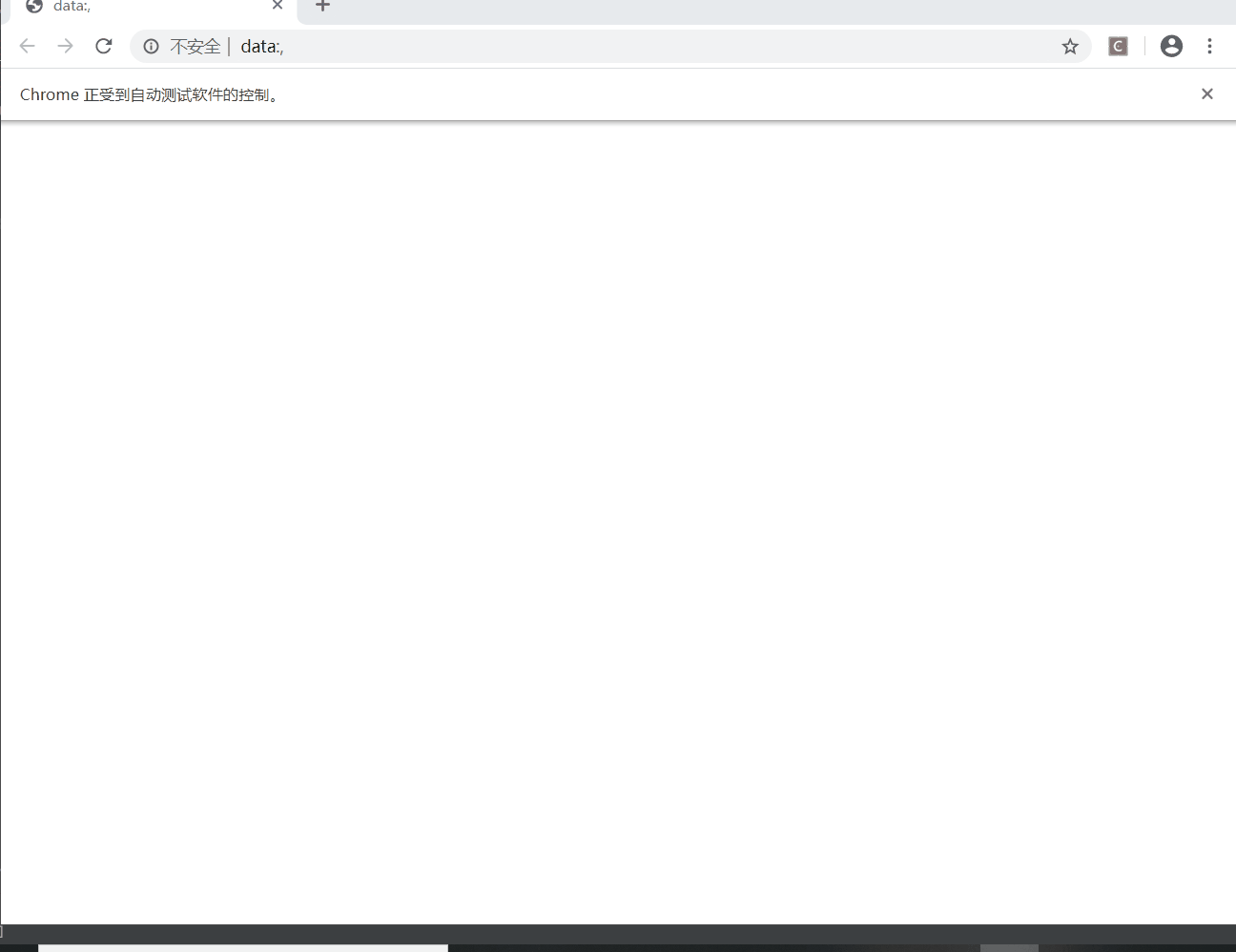
CSS定位